Configuring Twinkle for Fedora Talk
Dostępny jest przydatny samouczek wideo konfigurowania Twinkle z Fedora Talk. Można dodawać przydatne treści do wiki Projektu Fedora, możesz to zrobić nawet ty.
-
Install the twinkle package using PackageKit. From the main menu, select System → Administration → Add/Remove Software.

Type "twinkle" into the "find" box and click find. Then check the box for the "twinkle" package and click "Apply."
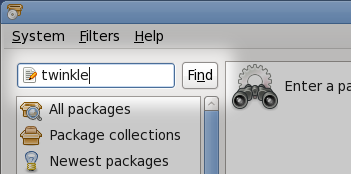
-
Select Applications → Internet → Twinkle from the main menu.
-
Select "Ok" to create a profile.
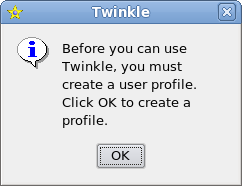
-
Select "Profile Editor."
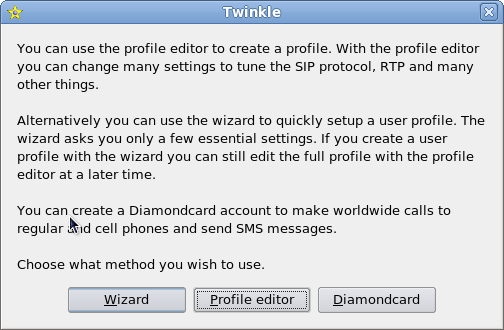
-
Give the profile a name, such as "FedoraTalk." Spaces are not allowed.
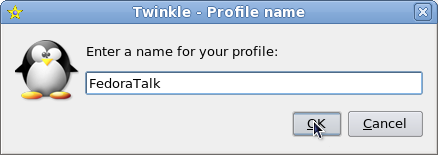
-
Edit the profile details as shown below.
First, select "User" in the left pane and fill in the following information:
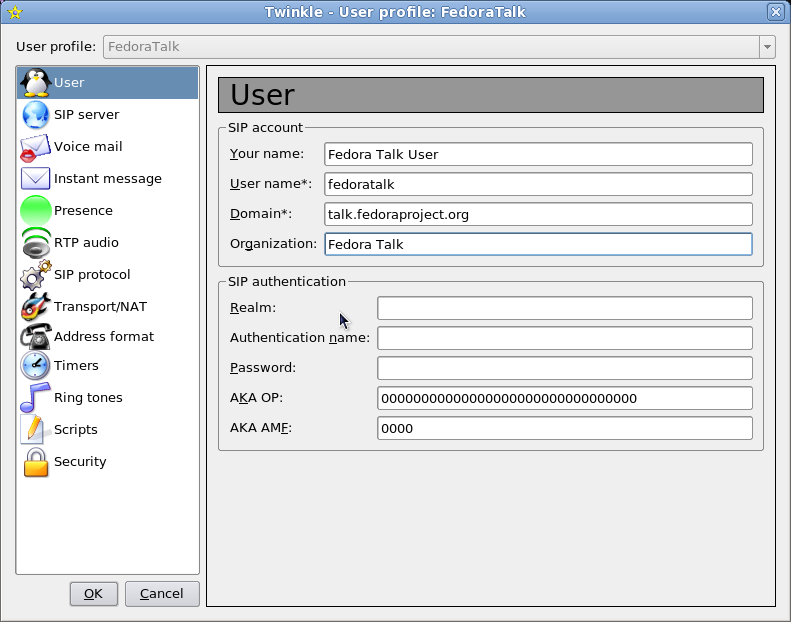
-
In the "SIP Account" section complete these entries:
- Your Name (optional): Firstname Lastname
- User Name: FAS Account name
- Domain: talk.fedoraproject.org
-
In the "SIP Authentication" section complete these entries:
- Realm (optional): LEAVE BLANK
- Authentication name: FAS Account name
- Password: VoIP Password (this can be found in your fas account and is NOT your FAS account password)
-
-
In the "SIP Server" section complete these entries:
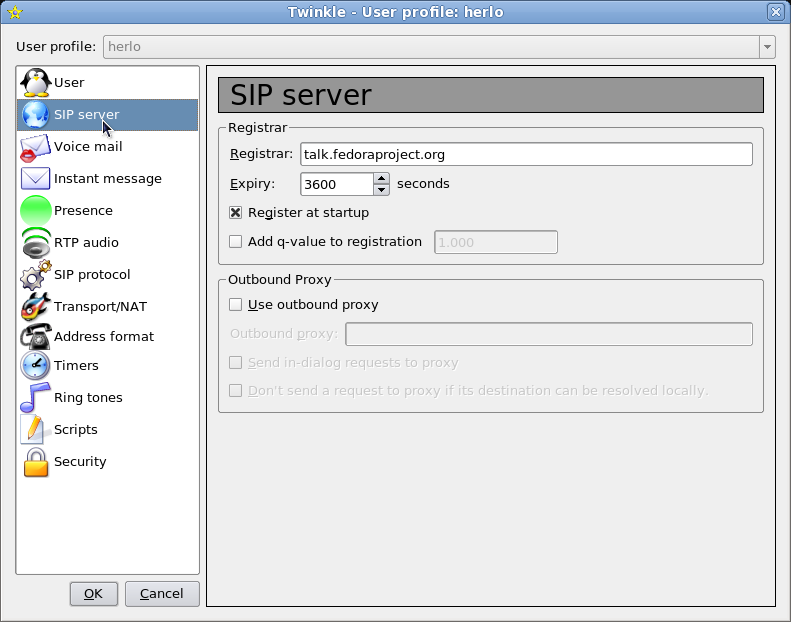
- Registrar: talk.fedoraproject.org (You can leave this blank)
-
Select "OK" to save these settings in the profile.
-
To receive a call you must be registered. If you have made the changes above correctly, this happens automatically. If you have trouble, select Edit → User profile... to edit the user profile to correct the settings.
To verify your registration click on "Registration/Show Registrations."
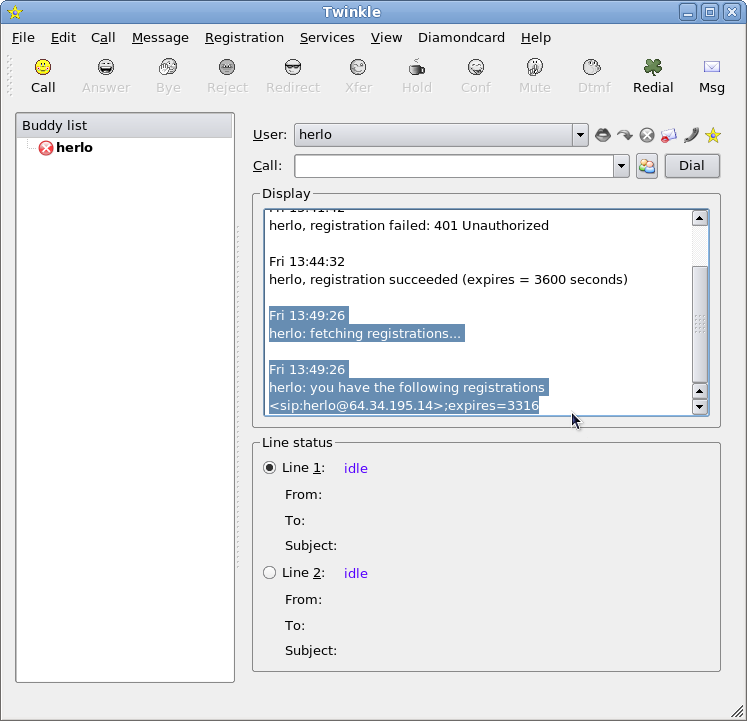
You are now finished configuring your Twinkle client.