This page is obsolete. For complete usage instructions for configuring client softphones and IP phones with Fedora Talk, refer to this page.
Fedora Talk benutzen
Nachdem der Zugang eingerichtet worden ist, ist alles, was übrig bleibt die Einrichtung Ihres Clients.
Unterstützte Clients
There are many clients that support SIP based communication. The clients supported by the infrastructure team are ekiga (Gnome), twinkle (KDE), and linphone. Other clients will work but troubleshooting will be difficult as the team may be unfamiliar with them.
Einstellungen in Kürze
Der Proxy-Server, Outbound-Proxy und Registrierungsserver sind talk.fedoraproject.org. Der Port für alle drei Dienste ist 5060. Es gibt bislang keinen STUN-Server, aber stunserver.org sollte funktionieren. Ihr Benutzername ist der FAS-Benutzer.
Ein Softphone einrichten
Twinkle
Es gibt eine nützliche Video-Anleitung für die Konfiguration von Twinkle für Fedora Talk. Weitere Informationen können zum Wiki des Fedora-Projekts hinzugefügt werden - vielleicht sogar durch Sie?
Ekiga
- Open Ekiga. Cancel the druid (if any). You will get a screen like this.
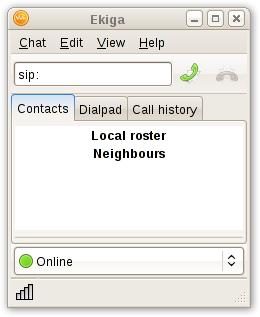
- Goto Menu → Edit → Accounts. You have this.
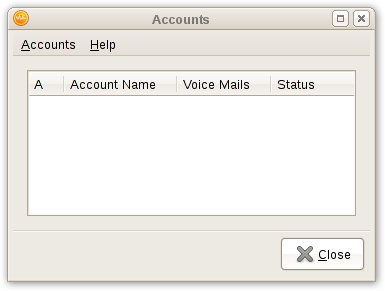
- Bearbeiten und ausfüllen der Details

- Name: Geben Sie bitte einen Namen für das Konto ein.
- Registrar: fedoraproject.org
- User: Your FAS username — this is what you use to log into the wiki or the Fedora Accounts System.
- Authentication User: Lassen Sie dies leer
- Passwort: Das Passwort, welches Sie im VoIP-Abschnitt im FAS angegeben ist. (Beachten Sie, dass dies nicht zwangläufig das gleiche Passwort ist wie Ihr FAS-Passwort)
- Timeout: Set to whatever feels right to you. Otherwise just leave the default.
- Enable account: Be sure this is checked!
- When selecting "OK", you will get back the account screen. You can check if everything worked out well by checking the status in the "Status" column.
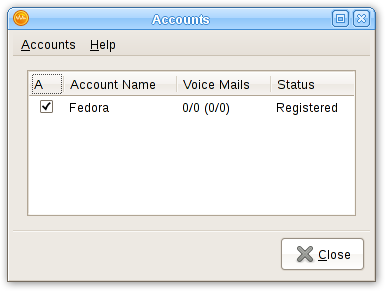
- You are done. You can enter sip:extension or sip:fasusername@fedoraproject.org to call. You can find your extension in the VoIP section of FAS.
Die Einrichtung testen
Perhaps the most difficult aspect of VOIP for new users is troubleshooting issues. Please see troubleshooting for more help. The best way to test is to call one of the actual dial in numbers listed on the main page and dial your own extension. Users will be able to hear what they sound like on both ends and determine if there is an echo, static, or other issue.
Tipps
- People without a mic are encouraged to join meetings and ask questions via irc.
- Those looking to talk or hold meetings on the conference system are encouraged to get at least headphones and a microphone.
- Use the mute that comes with your client (ekiga, linphone, twinkle, etc). It will be better then muting your mic.
- Don't forget to disconnect after you're done! No one wants to hear you watching TV that night :)
- Do test your connection in sip:infrastructure@fedoraproject.org. Ask someone in #fedora-admin to connect and verify your settings.
- Do use mute when you are not talking (it is preferred you use mute on the sip client and not through other means unless you are confident in your settings. It is possible for your sound system to loop back into itself.)
- Geben Sie acht, wenn Sie betreten.
- Do not assume your equipment works
- Wenn Sie sich nicht mit sip:infrastructure@fedoraproject.org verbinden können, versuchen Sie auch sip:infrastructure@talk.fedoraproject.org