This page is obsolete. For complete usage instructions for configuring client softphones and IP phones with Fedora Talk, refer to this page.
Fedora Talk Gebruiken
Na de toegang met de vorige drie stappen te hebben ingesteld, hoeft enkel nog de client ingesteld te worden.
Supported clients
There are many clients that support SIP based communication. The clients supported by the infrastructure team are ekiga (Gnome), twinkle (KDE), and linphone. Other clients will work but troubleshooting will be difficult as the team may be unfamiliar with them.
Instellingen in het kort
De proxy server, outbound proxy, en registration server moeten in configuratiebestanden allemaal ingesteld zijn op talk.fedoraproject.org. De poort van alle drie is 5060. Er is tot nu toe geen STUN server hoewel stunserver.org invullen zou moeten werken. Uw login is uw FAS login.
Een Soft Phone opzetten
Twinkle
Er is een
Ekiga
- Open Ekiga. Cancel the druid (if any). You will get a screen like this.
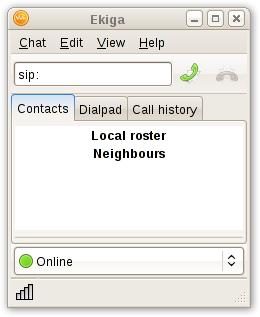
- Goto Menu → Edit → Accounts. You have this.
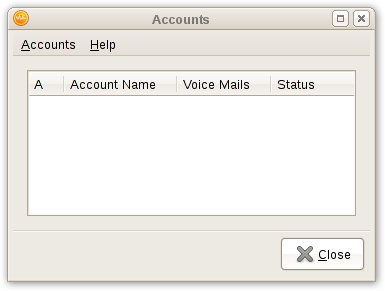
- Edit and fill the details

- Name: Fill in whatever name this account should have in the list.
- Registrar: fedoraproject.org
- User: Your FAS username — this is what you use to log into the wiki or the Fedora Accounts System.
- Authentication User: leave this empty
- Password: The password you set in the VoIP section in FAS. (Note that this not necessarily the same as your FAS password)
- Timeout: Set to whatever feels right to you. Otherwise just leave the default.
- Enable account: Be sure this is checked!
- When selecting "OK", you will get back the account screen. You can check if everything worked out well by checking the status in the "Status" column.
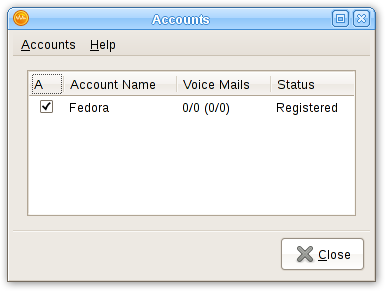
- You are done. You can enter sip:extension or sip:fasusername@fedoraproject.org to call. You can find your extension in the VoIP section of FAS.
De setup testen
Perhaps the most difficult aspect of VOIP for new users is troubleshooting issues. Please see troubleshooting for more help. The best way to test is to call one of the actual dial in numbers listed on the main page and dial your own extension. Users will be able to hear what they sound like on both ends and determine if there is an echo, static, or other issue.
Tips
- People without a mic are encouraged to join meetings and ask questions via irc.
- Those looking to talk or hold meetings on the conference system are encouraged to get at least headphones and a microphone.
- Use the mute that comes with your client (ekiga, linphone, twinkle, etc). It will be better then muting your mic.
- Don't forget to disconnect after you're done! No one wants to hear you watching TV that night :)
- Do test your connection in sip:infrastructure@fedoraproject.org. Ask someone in #fedora-admin to connect and verify your settings.
- Do use mute when you are not talking (it is preferred you use mute on the sip client and not through other means unless you are confident in your settings. It is possible for your sound system to loop back into itself.)
- Do pay attention when you join.
- Do not assume your equipment works
- If you cannot connect to sip:infrastructure@fedoraproject.org also try sip:infrastructure@talk.fedoraproject.org